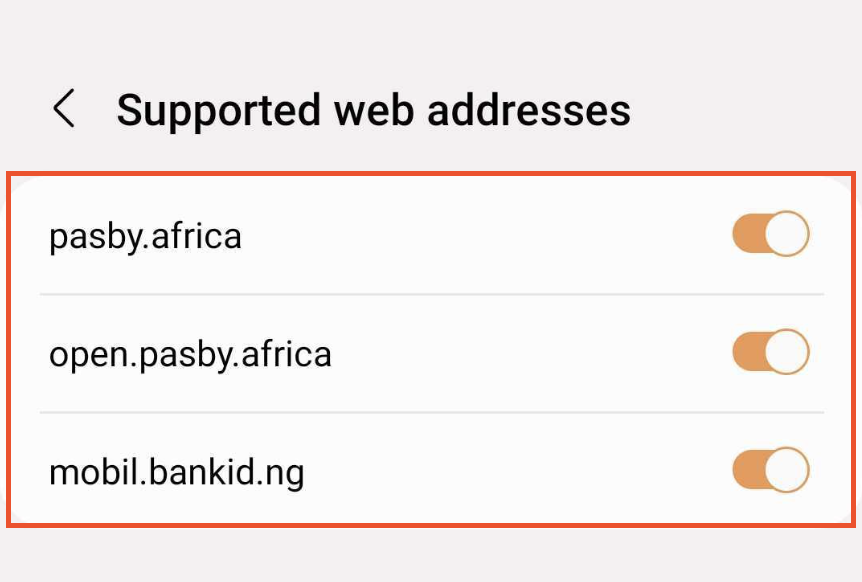Every action is smooth, simple and recognisable - this is the uniqueness of pasby and why it's a flow.
In addition to the traditional method of entering your national identity number (NIN), you can also authenticate or carry out digital signatures using these methods:
- Secure Starts
This allows you to identify, log in, or sign up for any digital service without typing anything when using the device where your pasby is installed. This eliminates the need for users to enter their NINs or any other identifier when trying to interact with such platforms. A secure start flow uses a QR code to begin pasby-flows.
- Open the pasby-app, tap on the "QR Code icon" and scan the QR code on the partners website with the camera of your device.
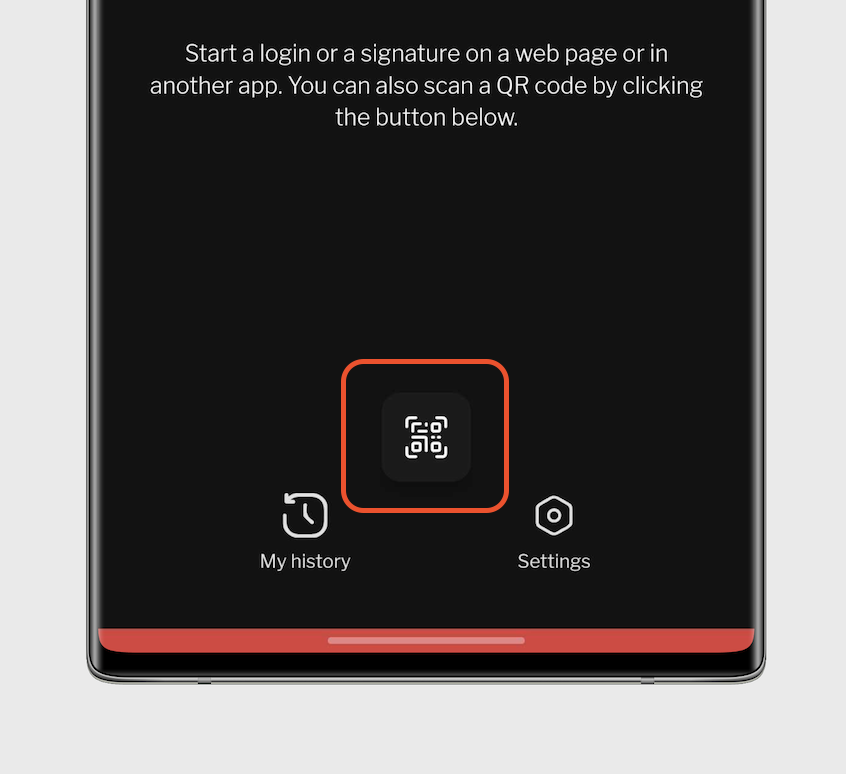
- Now confirm the action like you are used to for any other flows in the pasby-app.
Please note that the specific steps and interface may vary depending on the partner's website/app and any updates to the pasby-app.
Note: It is only possible to scan the QR code using the pasby-app. The QR codes for flows may not work with other apps or with your device's camera app.
- Auto Starts
This applies when you are beginning a flow on the same device your pasby is installed. Once a pasby button has been clicked on the partners mobile or web-app the pasby-app will automatically pick up this request and begin handling the flow immediately.
Once you confirm the flow you'd be re-routed back into the partner's app where we picked the flow request from. On IOS devices this act differently if so just return to the partner's app yourself.
Clicked on pasby button but instead redirected to a browser webpage?
Ensure you have the pasby-app installed on your device and the app is connected to pasby-app.
If you are on an android device please activate supported links for the pasby-app in your phone settings.
See below for reference;
Open up app info for pasby on your device.
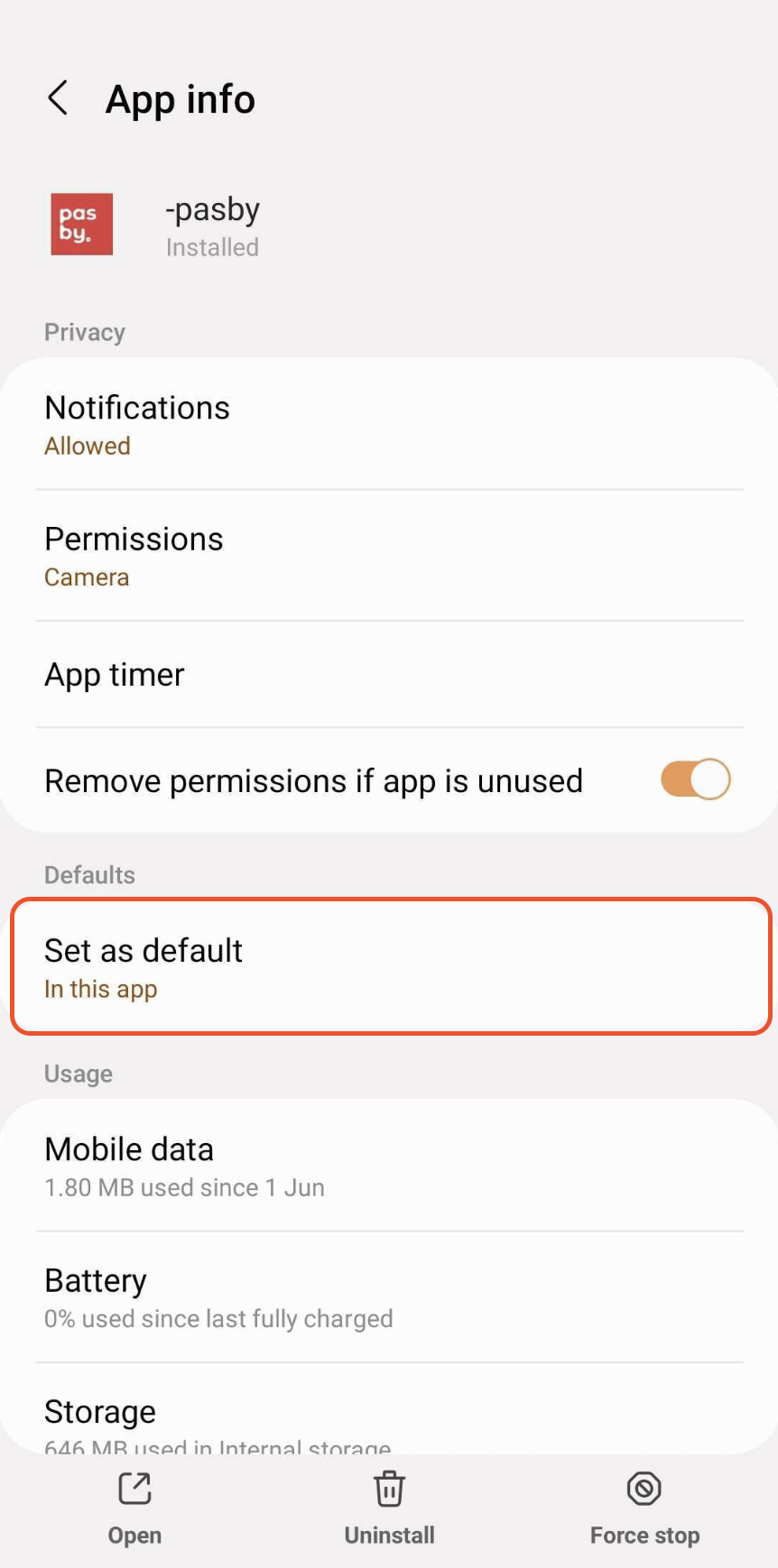
Enable open supported links.
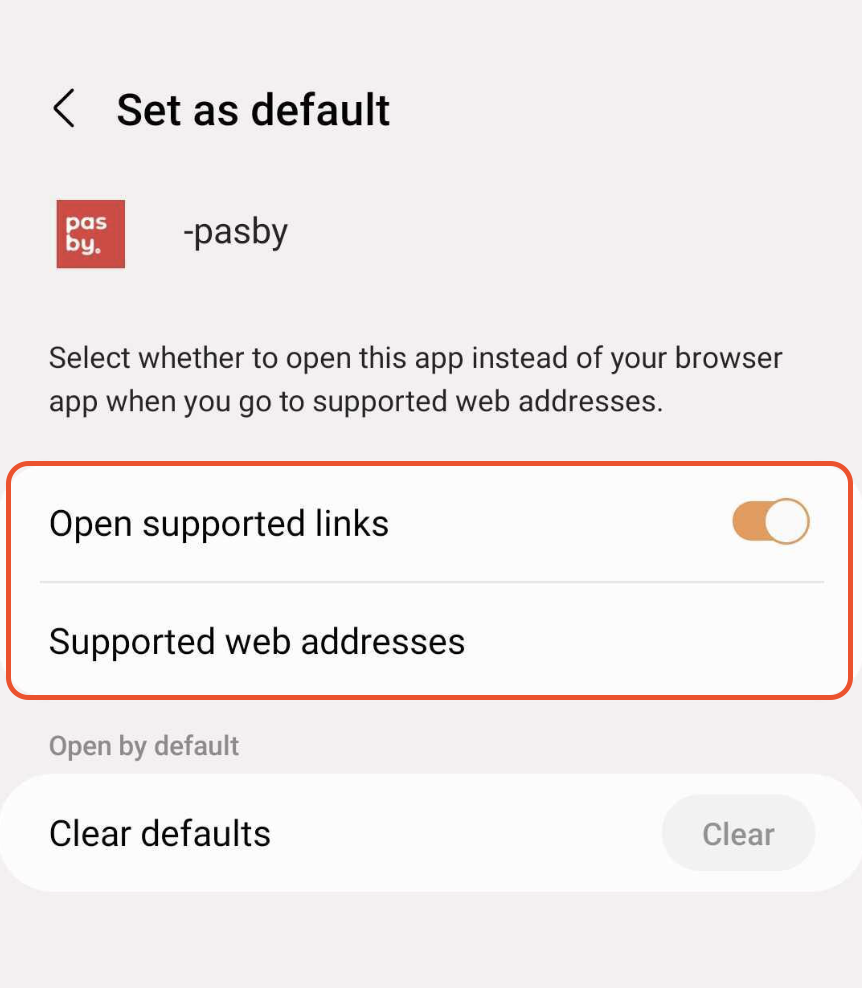
Make sure all links below are enabled.